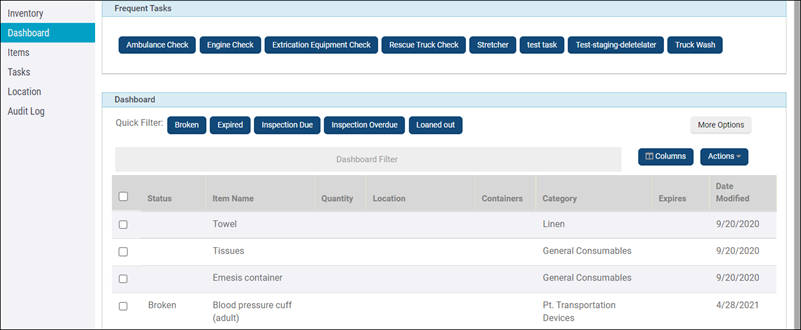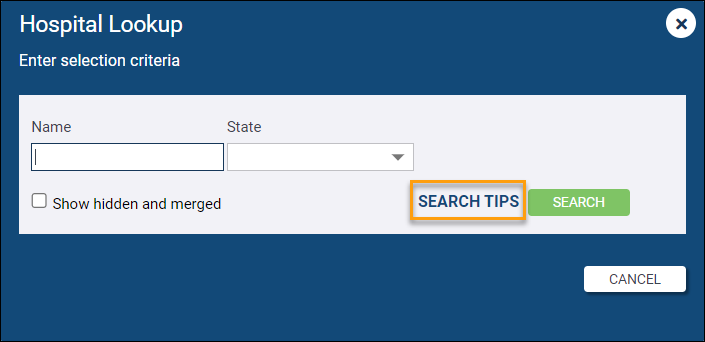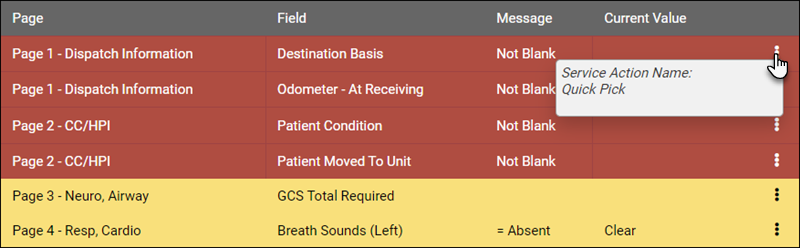Web 11.08
August 29, 2022
ZOLL emsCharts release 11.08 for the web contains issues that were updated for the [ ZOLL UI ] and [ LEGACY UI ]. To learn more about the [ ZOLL UI ], please watch this short video. You can try it yourself by logging into ZOLL.emscharts.com.
Go here to see NEMSIS updates for this release.
New features/enhancements
Inventory module
[ ZOLL UI ]
We have updated the Inventory module to ensure it functions independently of the old Gold platform that is being decommissioned. The look, feel, and behavior of the module have been updated to ensure it is consistent with the rest of the [ ZOLL UI ] on ZOLL.emsCharts.com. The same functionality remains and the user experience has been improved.
New Medical History option for Monkeypox
[ ZOLL UI ] [ LEGACY UI ]
"Monkeypox Virus" is now available as an option for Medical History on the Patient page of a chart.
Configuration: To use this new option, your service must be configured with the 'Basic' or 'ICD/NEMSIS Standard' setting under Configuration > Service > Chart > Patient > Medical/Surgical History Layout.
New Impression option for Monkeypox
[ ZOLL UI ] [ LEGACY UI ]
"Monkeypox Virus" (ICD-10 code 'B04') has been added to the list of impressions on Page 2 of a chart and can be selected as a Primary, Secondary, or Other Impression.
Search tips for wildcard characters
[ ZOLL UI ] [ LEGACY UI ]
Throughout ZOLL emsCharts, you can use the percent symbol (%) as a wildcard character to search for items without the need for an exact match. We have added a new 'SEARCH TIPS' link to many of the lookup boxes throughout the application. Clicking SEARCH TIPS will inform users of the wildcard functionality and how to use it to improve search results.
Data Validation improvements
[ ZOLL UI ] [ LEGACY UI ]
We have enhanced the Data Validation widget to better display the names of the validations being enforced. If the data validation is a "Quick Pick" option as opposed to a custom configuration option, the action name is displayed as "Quick Pick" when you hover the cursor over the vertical ellipses. This will help with determining where the validation is controlled.
Recommended Facilities
[ ZOLL UI ] [ LEGACY UI ]
Services using the Recommended Facilities feature that was built for ZOLL emsCharts for Windows now have the same functionality for charts created via CAD Import in emsCharts.com and ZOLL.emsCharts.com. When a service has entries configured in the Recommended Facilities code table, and matching Referring Grid information is imported from CAD, data validation requirements can be triggered based on if the Receiving Facility was recommended or not.
Configuration: Configuration > Service > Code Tables > Recommended Facilities.
Import capabilities from external ePCR product vendors
[ ZOLL UI ] [ LEGACY UI ]
Services can now import data from ePCR's that have been completed in other, non-ZOLL ZOLL emsCharts ePCR platforms, such as Wyoming's WATRS system. This allows services who are required to document within a non-ZOLL ZOLL emsCharts ePCR platform to import data into ZOLL ZOLL emsCharts as new, editable ePCR's, and complete those charts in ZOLL ZOLL emsCharts without the need to recreate them or double document in two platforms.
Neurological and Mental Assessment columns in Data Validations
[ ZOLL UI ] [ LEGACY UI ]
To minimize confusion when creating new Data Validations or Custom Reports for Neurological or Mental Assessment related items, we have hidden six historical columns that contain overlapping values with other columns and are no longer needed:
-
Neuro Assessment (Legacy/v2)
-
Neuro Assess Negative (v2)
-
Neuro Assessment (Nemsis 3)
-
Mental Assessment (Legacy/v2)
-
Mental Assess Negative (v2)
-
Mental Assessment (Nemsis 3)
Note: If a Service, Command, or Region currently has Data Validations or Custom Reports configured using values from the now hidden columns, they will continue to function without any necessary adjustments or changes, however, when creating new Data Validations or Custom Reports, only one 'Neurological Assessment' and one 'Mental Assessment' column will be available to choose from.
Import patient phone number via ZOLL Care Exchange
[ ZOLL UI ] [ LEGACY UI ]
We have added the ability to import patient phone numbers with other patient demographic data, into the chart from the receiving hospital through ZOLL Care Exchange. When patient data is shared with a receiving hospital through ZOLL Care Exchange, the patient's phone number is now displayed with the rest of their demographic information on the match verification screen, and will import into the patient page.
Fixed issues
System generated comments after editing 'Initiate IV' action
[ ZOLL UI ]
We fixed an issue that was preventing the full system generated comments from being displayed for the 'Initiate IV' action after the action was reopened and edited.
Note: After editing the 'Initiate IV' action, all completed fields continue to display in the activity log just like after initial entry.
Patient Management module
[ ZOLL UI ]
We fixed an issue that was causing an error to occur and preventing users from editing patient information from within the Patient Records > Patient Management module. Users with the appropriate security role can now edit patient demographic information as expected from within the Patient Management module.
Support tickets
[ ZOLL UI ] [ LEGACY UI ]
We have updated the View Service Tickets screen in ZOLL emsCharts to make it easier to view open tickets. Open tickets are now displayed at the top of the screen and closed tickets are displayed below the open tickets.
Instructions Given
[ ZOLL UI ] [ LEGACY UI ]
Some services reported an issue when selecting 'Other' as an option for the Instructions Given field on Page 2 under Scene Description, and using an apostrophe or single quote in the comments field. Once the section was saved, it would no longer be editable. We fixed this to ensure the field remains editable regardless of the use of special characters.
Note: The Instructions Given field appears for charts when a refusal disposition is selected on Page 1.
Service ID error when generating NEMSIS BILL files during QA Auto Advance
[ ZOLL UI ] [ LEGACY UI ]
Services were encountering a Service ID mismatch issue when attempting to view charts within the billing software if NEMSIS billing was enabled, the charts were auto-advanced through QA levels based on time, and the NEMSIS BILL file generation occurred during the QA auto-advance process. This has been fixed and charts that are auto-advanced during the billing generation process will no longer cause an "Incorrect Service ID" error.
Student/Preceptor assignments
[ ZOLL UI ] [ LEGACY UI ]
Command Facilities now have the option to allow Services under them to choose if they want to use Student/Preceptor roles within charts. A new value of 'Optional' has been added to the Command Facility Configuration > Chart > Page 1 & Patient Page > Crew P/S drop-down, that, if selected will enable the Crew P/S setting for the Service Configuration > Chart tab so that services can set it to 'Yes' to allow Student/Preceptor roles on charts, or 'No' to disable them.
Note: Setting Crew P/S to 'Yes' at the Command Facility level will enabled Student/Preceptor roles for charts for all Services under the command, and setting to 'No' will disable the roles. Only the 'Optional' value will give Services the ability to choose.
Incomplete "child" charts
[ ZOLL UI ] [ LEGACY UI ]
When a service if configured to allow more than one patient per chart, after the first patient is documented, a "child" chart is generated with a separate PRID if additional patients are added to the chart. This ensures the charts remain related for documentation purposes, but unique for data and reporting purposes.
We have fixed an issue that was preventing incomplete "child" charts from displaying in the Incomplete Charts list on the Patient Records page. Incomplete "child" charts will now be displayed in the Incomplete Charts list in the same manner as primary charts, so users will no longer have to perform a patient records search to locate them.
System configuration changes
None.
Known issues
None.